Reason behind installing another server to your system
Whichever platform you have been working with must using a server. For .NET developers, IIS eases all the pain. So, what is now if you must install PHP in your system side by side .NET. I suggest you not to install PHP in the same server the .NET is working in. So, install another server which will work with all burdens of PHP stuffs.
Why Abyss?
The reasons behind choosing this server is Abyss is free, easy to configure, very lightweight, and small to download at only 344KB. It also has a preconfigured PHP version for them with all official extensions.
Step by Step
1. Download Abyss server, and install with default settings. Download and install preconfigured PHP version for Abyss
2. Hit this URL in your browser: http://127.0.0.1:9999/console/language
3. Choose your preferred language
4. Enter your chosen user name and password for the server, and click OK.
5. It will then ask your user name and password again, enter the credential and press OK. You will see the following screen:
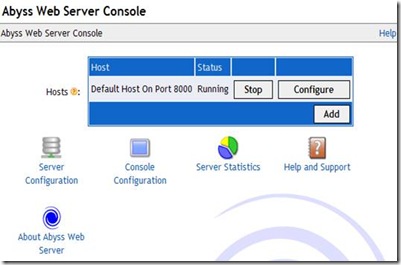
6. Click on “Configure” from the Hosts table. You will find the following screen:
![clip_image002[5]](http://lh3.google.com/saqib1984/R472WfnDPfI/AAAAAAAAABw/yiLhVwG6Jkw/clip_image0025_thumb5)
7. Click on “Scripting Parameters”.
8. You will find the following Interpreters table, click “Add”:
![clip_image002[7]](http://lh3.google.com/saqib1984/R472YfnDPhI/AAAAAAAAACA/din6TQBrjHw/clip_image0027_thumb1)
9. Set the Interface drop down to: FastCGI (Local - Pipes).
10. In interpreter field set the path: C:\Program Files\PHP5\php-cgi.exe if you have installed PHP in C:\ Program Files
11. Set Type drop down to PHP Style.
12. Make sure "Use the associated extensions to automatically update the Script Paths" is checked.
13. Click “Add” in Associated Extensions table:
![clip_image002[9]](http://lh6.google.com/saqib1984/R472aPnDPjI/AAAAAAAAACQ/bZswOvjiVTU/clip_image0029_thumb1)
14. Type php in the extension field and pesss OK. Press two more OK.
15. Click on “Restart” to restart the server so that configuration changes can take effect.
16. If you have installed Abyss Server in C:\Program Files, we will have to deploy your web files inside C:\Program Files\Abyss Web Server\htdocs to make it work.
17. Your server address will be http://localhost:8000/